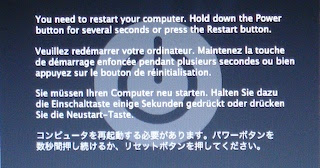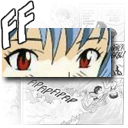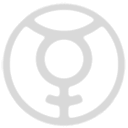This article will help you find what you want - these techniques have helped me. After talking with friends that don’t use Google (or other engines) too often I found I knew lots they didn’t so this will probably help.
At first, it seems simple - you type in the first thing that comes to your mind and then hunt and peck and wait and back and peck again.
But there’s a better way - here’s how. Take the advice: JFGI and find it.
1. Search assuming you’ll find your target.When searching for something, try and imagine the text that would appear on the perfect web page about what you want to find. Sometimes it’s useful to search using a question but for certain queries, search for the text you think would appear in the result of the search.
For example, I heard a podcast (internet radio show) that talked about a photo of Al Gore’s office that had three screens and was part of a profile of Al Gore in an online article (didn’t know where it was published). I started by typing:
“al gore photo” - that didn’t help
then, “al gore photo profile” - much miscellaneous stuff
It was only when I thought of what someone might write in an article about this photo or link to it that the search:
“al gore photo screens”
That I found the link to the Time article. What is remarkable about this photo is that he’s got three huge Apple Cinema displays on his desk - this is the first thing you’d mention and what you’d expect would HAVE to be in the text of a blog or news entry about this photo. In fact, “al gore screens” might have found it as well because it’s an unusual association of ideas and makes this search a unique hit.
2. Search shallow, look deep.Narrow down by starting broad then scanning keywords in the description of each result that’s better or closer to what you want. Start by typing a word that must result in a close (ish) result and scan for better words that will narrow down the result. This technique works well when you’re not sure of the terminology of something but will know it when you see it.
I could suggest you use a dictionary to find synonyms or further refine some of the keywords you’re looking for but most search engines (if they’re any good) should display snippets under each link containing heaps of relevant words.
e.g. You’re looking for a particular schooling habit of dolphins. Type in “dolphin school” then look for keywords that will narrow your search to exactly what you want. This usually only means two or three attempts rather than five to ten. Starting broad helps here but choose keywords that will put you in the ballpark.
3. Use google to search a specific site.If you know the site the content comes from, DON’T search for it on the site. Use google.
Digg.com is a classic example of this - it’s search feature absolutely sucks (sorry Kevin, but it does). Google will find it instantly. If you remember the title or the gist of the article, then just type:
“toxin site:digg.com”
The site: tag will only search that site and it’s far faster than just about every site’s search engine. Who has 150k machines (or more) to grep with? :)
4. Sometimes you can hold on too hard. Let go.This is related to point 2 but it deserves it’s own point and it’s a bit Zen :). If you’re typing in too many keywords you can assume a result that leads you 10-15 levels down a path that’s restrictive.
Occasionally on a difficult search, it’s best to just back up and type the best two words you’ve used. Use the results to coalesce the result to something that’s closer to what you’re looking for. So search shallow but look deep.
5. Can’t find what you want after many searches?Occasionally, you’ll find that the result eludes you. Sometimes it’s helpful to vocalize what you want to find (to yourself) like you’re trying to explain it to someone then choose the best keywords. Or just type the lot in. In expressing what you want to find you’ll either form a question or express the matter you want to search and it’ll present new words and ideas you can use.
6. Nouns are you’re friend. Verbs and adjectives are your fast index.Remember that people are emotive. Computers aren’t. If you’re looking for something with action then use the words that best describe the *action* of what you’re looking for. You’ll find it immediately because this will become (in combination with the more mundane nouns) an instant emotive pointer to the dynamic as well as the actual descriptive meaning of what you’re trying to find.
7. Use questions, when appropriate.If you’re sure someone, somewhere would have asked the question you’re asking online either in an FAQ, a use-group or in a rhetorical question on a blog then this can find it for you very quickly.
e.g. I wanted to know what the term “stat” meant in medical dramas (I’m a big fan of the House series). I knew it probably mean “quick!” but wanted to know the background. Given that this has GOT to be a common question of anyone laptop-surfing in front of the TV, this query found a very good answer straight away:
“what does stat mean”.
It found a Yahoo Answers question “What does the term STAT mean in medical situations?” and gave this response: “Stat, from statim is a medical term meaning "immediately" (from Latin) or Sooner Than Already There.” Ref:
http://answers.yahoo.com/question/index?qid=10060122063848. Some sites have so much, just use them. If you’re looking for a film, actor or director then just type their name in or use imdb.com or wikipedia.com. Google will take you there instantly anyway.
Sites like youtube etc have video and music videos as well - in these cases it’s best to use their search engine as Google might not keep up with their rate of change.
Finally:I think search engines will eventually use these types of approaches in algorithms to refine searches without us having to apply these sorts of techniques. But while google and other search engines are amazing now, these little search hacks will help you find stuff more quickly now.