- You can access and modify your email from web, phone or local computer applications and have the changes synced automatically.
- It's faster and more efficient to access emails and email headers.
- Folders are synced between the server and all clients.
- Move an email to a folder and it gets moved everywhere.
- Most popular email clients support IMAP.
- Emails can be copied between server and locally very easily using drag and drop (even large volumes).
Monday, December 28, 2009
There's a better way to access your emails from everywhere - use IMAP
iPhone apps worth looking at
Sunday, December 20, 2009
Upgrading? Archive your old iPhone backup folders and save space
Finding open files on a Mac: lsof
lsof | more
lsof | grep "Volumes"
Friday, November 06, 2009
SQLite database browser
Chrome beta for Mac is available!
Saturday, October 31, 2009
Down memory lane with a TrueType VT 220 Font

Viacheslav Slavinsky created a DEC VT 220 truetype font so you can take a nostalgic trip down memory lane when using Terminal. Just download the font, double-click and install in Font Book. Then go into terminal, duplicate your current profile in preferences and change the font. Size 20 works best on Macs. Change the color to green and we're walking back down memory lane. Or change it to any color you want :)
Tuesday, October 27, 2009
Looking for a free SQLite database manager?
Mike Titlebaum has created the ridiculously literally named: "Mike T's SQLite Database Administrator Tool". It's free and even goes further than the basics to offer an import function, SQL query autocomplete, a comprehensive schema view and export functionality. You can also create new tables and edit data.
It does have its quirks but for a free app it's worth a look.
Monday, October 26, 2009
Snow Leopard disk eject quirkiness
Saturday, October 24, 2009
Convert any text to your own mp3 automatically!
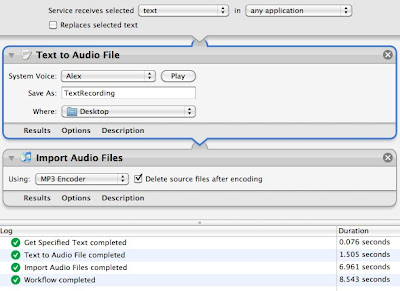
Launch Automator or if in Automator, File | New
- Choose "Service" type of workflow
- Make sure the service receives "text" in "any application"
- Search for "audio" in the Variables pane
- Choose "Text to Audio File" and drag to workflow workspace (right-hand pane)
- Choose a voice (default is Alex)
- Choose a file name: TextRecording
- Choose a location (default is desktop)
- Search for "audio" in the Variables pane
- Drag "Import Audio Files" under the "Text to Audio File" workflow action
- To save space, check "Delete source files after encoding".
- Click Save, call the service "Text to mp3"
If you want to run the automator action, search for "Get Specified Text" from the Actions pane and drag "Get Specified Text" above the "Text to Audio File" action. This will let you type text and run the workflow in Automator. You will have to remove the "Get Specified Text" action to save the workflow as a service.
Thanks Andy and thanks Apple for this amazing, easy feature.
(And if you were wondering where this magically puts the services entry, go to System Preferences, Keyboard, KeyBoard Shortcuts, Services and you'll see a list there you can modify)
Sunday, October 11, 2009
Gatting and iPhone - the joke's on you

Gatting auto-corrects to be farting. The keys are close together... many thanks to my Aussie friend Michael for pointing this out.
Thursday, October 01, 2009
Warning: Parallels 3.0 does NOT work with Snow Leopard and upgrading will cost you $50
Parallels will not support version 3.0 under Snow Leopard in the future according to their website.
So I'm stuck with the forced upgrade. I wonder how many other customers feel annoyed at being forced to spend $50. Not cool Parallels and not appreciated. VMWare Fusion works fine on Snow Leopard. I'll be moving my machine to that as soon as I can.
Taking out the trash - keyboard shortcut to empty the trash
command-shift-delete
empties the trash with prompt.
and if you're really sure:
command-shift-option-delete
empties the trash WITHOUT a prompt.
Note: A friendly warning, if you rely on this too much, it'll become a habit so beware! You might lose something you want.
The most annoying Xcode error ever: The Info.plist for application at (null) specifies a CFBundleExecutable of (null), which does not exist.
“The Info.plist for application at (null) specifies a CFBundleExecutable of (null), which does not exist.”here's how to fix it:
In Xcode, choose "Executables" from the project hierarchy. Click your project executable then press Command-I. Choose the General tab and set the working directory to "Build Products directory".
This fixed the problem. The advisory from Apple did not help much, but did mention the Build Products directory. Under SDK release notes for iPhone OS 3.1, XCode/Developer Tools:
"Changing an iPhone Executable's working directory from “Build Products directory” may cause the application not to install properly with the error message “The Info.plist for application at (null) specifies a CFBundleExecutable of (null), which does not exist.”"Hope this saves you a little time. It frustrated me for a while.
Saturday, August 29, 2009
Snow Leopard, Message Filer, Mail ActOn
I looked around and Message Filer works with Snow Leopard. There's a free working version with nag screens every now and again. It just lets you move messages to folders, has a nice search feature in the pop-up window and works on multiple highlighted items. So I recommend it.
And even better, it's $8 which is the right price.
Monday, July 13, 2009
A keyboard shortcut to add hyperlinks in Mail.app
Hawk Wings has a how-to. Just follow the directions and it will work.
Thank you! I will use this every day...
The trick is to set the Mail.app keyboard shortcut through the system preferences then reference the menu item through it's title "Add...". This, amazingly, works. You can now press COMMAND-K, paste in the link and it's done.
Wednesday, March 25, 2009
MacVim: vi never looked so pretty
It's so tough, you'll think you're crazy learning it.
And now its lickable on the Mac thanks to the MacVim Mac app!

MacVim adds a slick wrapper of services around the familiar gvim interface including auto-updating with Sparkle, nice integration with Mac copy and paste, Apple-N for new windows, a multiple window interface and transparency (:set trans=10).
Vi is powerful and fast and awesome. It's search and replace regex support is rich and you can run vim commands as scripts. It has syntax highlighting, spell checking and limitless undo. You can navigate without moving your hands from the keyboard. And the keyboard movement controls are used again and again on computers, from unix man pages to Boston.com's The Big Picture.
This little app is so famous, you can run Microsoft Outlook, Word and Visual Studio 2008 with vi editing in-line on a PC using viemu (that app's not free like vim unfortunately).
Thanks to Bram Moolenaar at vim.org for his awesome work and for an application I wouldn't want to live without. Look on vim.org for vim on your operating system.
Tuesday, March 24, 2009
Growl, email and potential insanity
Once turned on, you give permission for Growl to send emails. When a Growl notification happens (like an IM chat starting in Adium), a message will be sent to the nominated email account.
This has come in handy when I've been away from my computer (like at lunch, in a meeting, out) and want to know what my system is up to. I have an iPhone so I get email everywhere.
Use it as you will - but dial down your notifications to things you really want to know about or it will drive you nuts.
Top - find those greedy processes using Terminal
top -ocpu
This will list all your running processes by CPU utilization. The offender will be at the top.
Press "q" to quit. The PID can be used to kill the process as well, but that's probably only for more advanced users. I use this technique occasionally when I need to SSH into my mac box and kill some process that's sucking on the resource pipe a little too hard :)
Monday, March 16, 2009
Suspend your virtual machine - it's faster!
When I need a Windows application I can boot up Parallels or VMWare Fusion, press play and the virtual machine is available within about a minute or so. This is much faster than a cold boot.
When you’re done, just go to Virtual Machine | Suspend and within about 30 seconds you can quit the app and you’re done.
It’s on-demand computing, fast and convenient.
Wednesday, February 25, 2009
NTFS for Mac
NTFS for Mac (Paragon) is a file system plugin for Mac OS/X allowing access to Windows NTFS drives. I've got history with this product. The current version I'm using (v6.5.1) works very well. I can access my external NTFS drives and read and write to them.
The previous version I installed didn't work - in fact it messed with random files during file operations rendering them useless after copying. I'm very glad I did tests first. It didn't destroy the file allocation indexes, fortunately, but I immediately uninstalled the product and it took me months to get the courage to try again. I just used a gigabit local network and a windows laptop to copy files in the meantime.
Paragon support was responsive and offered a new version to try but I didn't try it immediately because if there's one product that must not fail, it is filesystem driver software!
Months later I downloaded their updated version and tried a few tentative tests and it worked fine for me. Since then I've used it for over six months and it's been good.
So my advice: buy it if you work with external NTFS drives. But test thoroughly first before using with your hardware. And if the data is REALLY important, use a gigabit network or NAS (network attached storage) device to bridge the Mac-PC divide.
Friday, February 06, 2009
Git now available on Mac OS/X
Get the git installer on Google Code: http://code.google.com/p/git-osx-installer/.
Git is a (relatively) new source control system that uses crypto hashes to guarantee the consistency of the repository and do some magically-fast branch comparisons. It also facilitates local commits, cheap branches and fast distributed workflow for teams.
Find out more on http://git-scm.com. There's a windows (cygwin, msysgit) version available and of course linux, where git was originally borned :)
Right now I can only see support on the Mac for a subset of git commands {git, git-cvsserver, git-shell, git-upload-pack, gitk} so git-svn and git-daemon are missing but it's a great start and works very well - much quicker than the windows cygwin-based version. Props for getting gitk to work - that's a great branch visualisation tool.
Thanks to the team that put the installer together - git is great for tracking changes to local projects even if you don't have an upstream workflow to push or pull from.
