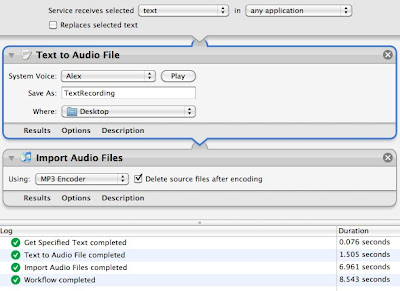
Launch Automator or if in Automator, File | New
- Choose "Service" type of workflow
- Make sure the service receives "text" in "any application"
- Search for "audio" in the Variables pane
- Choose "Text to Audio File" and drag to workflow workspace (right-hand pane)
- Choose a voice (default is Alex)
- Choose a file name: TextRecording
- Choose a location (default is desktop)
- Search for "audio" in the Variables pane
- Drag "Import Audio Files" under the "Text to Audio File" workflow action
- To save space, check "Delete source files after encoding".
- Click Save, call the service "Text to mp3"
If you want to run the automator action, search for "Get Specified Text" from the Actions pane and drag "Get Specified Text" above the "Text to Audio File" action. This will let you type text and run the workflow in Automator. You will have to remove the "Get Specified Text" action to save the workflow as a service.
Thanks Andy and thanks Apple for this amazing, easy feature.
(And if you were wondering where this magically puts the services entry, go to System Preferences, Keyboard, KeyBoard Shortcuts, Services and you'll see a list there you can modify)

1 comment:
Great stuff! thanks, it worked like a charm on Mountain Lion :-)
Post a Comment