I waited until 10.5.2 came out before getting the Leopard update for my old CoreDuo 20" iMac and my MacBook Pro both running Tiger. I wiped the iMac20 and installed Leopard fresh, but I upgraded the MacBook Pro because it is my work machine and I didn't want to mess with the system. A few days later my 24" iMac turned up; so I had iMac24 with preinstalled Leopard, iMac20 with a fresh install of Leopard and my MacBook Pro with upgraded Leopard.
Upgrading is a mistake. I highly recommend telling your Leopard update DVD to wipe everything off the disk and install fresh. My upgraded MacBook Pro was running like a police officer in love with jelly doughnuts; which is more of a waddle than running. The system was constantly accessing the hard drive, I had regular crashes in parallels and a number of kernel panics. There is something very deflating about productively using software only to have it all go away in a blink. I thought I had left that behind when I escaped the foul grip of Microsoft's Windows. This situation peaked at three incidents in one day, where I just spat the dummy.
Both my iMacs were purring along with their modern feline titled operating system, why not the MacBook Pro?! So I bit the bullet. After a session of Time Machine I reformatted the MacBook Pro with a fresh new copy of Leopard. Then I copied across my document files, pictures, etc form Time Machine. And lo, the system is better than it has ever been, the sky is bluer, grass is greener and the birds are singing.
I am unsure what exactly the problem was. I did have a lot of extraneous pieces of software that I was using or testing, but everything was functioning fine in Tiger and changed to a pig when I upgraded to Leopard. So if you don't want Pig-Leopard you have to wipe the slate; tell your Leopard install process not to upgrade but to wipe that ugly disk clean of the previous beast and grow your Leopard from scratch.
Monday, April 14, 2008
Monday, February 18, 2008
TrueCrypt for Mac released!
Finally, TrueCrypt, an excellent open-source encryption application, is available on the Mac!
You can download it here:
www.truecrypt.org
This is a highly recommended open-source encryption application and makes encrypted files available on Mac, PC and Linux.
Thank you TrueCrypt team!
You can download it here:
www.truecrypt.org
This is a highly recommended open-source encryption application and makes encrypted files available on Mac, PC and Linux.
Thank you TrueCrypt team!
Tuesday, May 29, 2007
Zen and the art of Google Search (it will help)
This article will help you find what you want - these techniques have helped me. After talking with friends that don’t use Google (or other engines) too often I found I knew lots they didn’t so this will probably help.
At first, it seems simple - you type in the first thing that comes to your mind and then hunt and peck and wait and back and peck again.
But there’s a better way - here’s how. Take the advice: JFGI and find it.
1. Search assuming you’ll find your target.
When searching for something, try and imagine the text that would appear on the perfect web page about what you want to find. Sometimes it’s useful to search using a question but for certain queries, search for the text you think would appear in the result of the search.
For example, I heard a podcast (internet radio show) that talked about a photo of Al Gore’s office that had three screens and was part of a profile of Al Gore in an online article (didn’t know where it was published). I started by typing:
“al gore photo” - that didn’t help
then, “al gore photo profile” - much miscellaneous stuff
It was only when I thought of what someone might write in an article about this photo or link to it that the search:
“al gore photo screens”
That I found the link to the Time article. What is remarkable about this photo is that he’s got three huge Apple Cinema displays on his desk - this is the first thing you’d mention and what you’d expect would HAVE to be in the text of a blog or news entry about this photo. In fact, “al gore screens” might have found it as well because it’s an unusual association of ideas and makes this search a unique hit.
2. Search shallow, look deep.
Narrow down by starting broad then scanning keywords in the description of each result that’s better or closer to what you want. Start by typing a word that must result in a close (ish) result and scan for better words that will narrow down the result. This technique works well when you’re not sure of the terminology of something but will know it when you see it.
I could suggest you use a dictionary to find synonyms or further refine some of the keywords you’re looking for but most search engines (if they’re any good) should display snippets under each link containing heaps of relevant words.
e.g. You’re looking for a particular schooling habit of dolphins. Type in “dolphin school” then look for keywords that will narrow your search to exactly what you want. This usually only means two or three attempts rather than five to ten. Starting broad helps here but choose keywords that will put you in the ballpark.
3. Use google to search a specific site.
If you know the site the content comes from, DON’T search for it on the site. Use google.
Digg.com is a classic example of this - it’s search feature absolutely sucks (sorry Kevin, but it does). Google will find it instantly. If you remember the title or the gist of the article, then just type:
“toxin site:digg.com”
The site: tag will only search that site and it’s far faster than just about every site’s search engine. Who has 150k machines (or more) to grep with? :)
4. Sometimes you can hold on too hard. Let go.
This is related to point 2 but it deserves it’s own point and it’s a bit Zen :). If you’re typing in too many keywords you can assume a result that leads you 10-15 levels down a path that’s restrictive.
Occasionally on a difficult search, it’s best to just back up and type the best two words you’ve used. Use the results to coalesce the result to something that’s closer to what you’re looking for. So search shallow but look deep.
5. Can’t find what you want after many searches?
Occasionally, you’ll find that the result eludes you. Sometimes it’s helpful to vocalize what you want to find (to yourself) like you’re trying to explain it to someone then choose the best keywords. Or just type the lot in. In expressing what you want to find you’ll either form a question or express the matter you want to search and it’ll present new words and ideas you can use.
6. Nouns are you’re friend. Verbs and adjectives are your fast index.
Remember that people are emotive. Computers aren’t. If you’re looking for something with action then use the words that best describe the *action* of what you’re looking for. You’ll find it immediately because this will become (in combination with the more mundane nouns) an instant emotive pointer to the dynamic as well as the actual descriptive meaning of what you’re trying to find.
7. Use questions, when appropriate.
If you’re sure someone, somewhere would have asked the question you’re asking online either in an FAQ, a use-group or in a rhetorical question on a blog then this can find it for you very quickly.
e.g. I wanted to know what the term “stat” meant in medical dramas (I’m a big fan of the House series). I knew it probably mean “quick!” but wanted to know the background. Given that this has GOT to be a common question of anyone laptop-surfing in front of the TV, this query found a very good answer straight away:
“what does stat mean”.
It found a Yahoo Answers question “What does the term STAT mean in medical situations?” and gave this response: “Stat, from statim is a medical term meaning "immediately" (from Latin) or Sooner Than Already There.” Ref: http://answers.yahoo.com/question/index?qid=1006012206384
8. Some sites have so much, just use them.
If you’re looking for a film, actor or director then just type their name in or use imdb.com or wikipedia.com. Google will take you there instantly anyway.
Sites like youtube etc have video and music videos as well - in these cases it’s best to use their search engine as Google might not keep up with their rate of change.
Finally:
I think search engines will eventually use these types of approaches in algorithms to refine searches without us having to apply these sorts of techniques. But while google and other search engines are amazing now, these little search hacks will help you find stuff more quickly now.
At first, it seems simple - you type in the first thing that comes to your mind and then hunt and peck and wait and back and peck again.
But there’s a better way - here’s how. Take the advice: JFGI and find it.
1. Search assuming you’ll find your target.
When searching for something, try and imagine the text that would appear on the perfect web page about what you want to find. Sometimes it’s useful to search using a question but for certain queries, search for the text you think would appear in the result of the search.
For example, I heard a podcast (internet radio show) that talked about a photo of Al Gore’s office that had three screens and was part of a profile of Al Gore in an online article (didn’t know where it was published). I started by typing:
“al gore photo” - that didn’t help
then, “al gore photo profile” - much miscellaneous stuff
It was only when I thought of what someone might write in an article about this photo or link to it that the search:
“al gore photo screens”
That I found the link to the Time article. What is remarkable about this photo is that he’s got three huge Apple Cinema displays on his desk - this is the first thing you’d mention and what you’d expect would HAVE to be in the text of a blog or news entry about this photo. In fact, “al gore screens” might have found it as well because it’s an unusual association of ideas and makes this search a unique hit.
2. Search shallow, look deep.
Narrow down by starting broad then scanning keywords in the description of each result that’s better or closer to what you want. Start by typing a word that must result in a close (ish) result and scan for better words that will narrow down the result. This technique works well when you’re not sure of the terminology of something but will know it when you see it.
I could suggest you use a dictionary to find synonyms or further refine some of the keywords you’re looking for but most search engines (if they’re any good) should display snippets under each link containing heaps of relevant words.
e.g. You’re looking for a particular schooling habit of dolphins. Type in “dolphin school” then look for keywords that will narrow your search to exactly what you want. This usually only means two or three attempts rather than five to ten. Starting broad helps here but choose keywords that will put you in the ballpark.
3. Use google to search a specific site.
If you know the site the content comes from, DON’T search for it on the site. Use google.
Digg.com is a classic example of this - it’s search feature absolutely sucks (sorry Kevin, but it does). Google will find it instantly. If you remember the title or the gist of the article, then just type:
“toxin site:digg.com”
The site: tag will only search that site and it’s far faster than just about every site’s search engine. Who has 150k machines (or more) to grep with? :)
4. Sometimes you can hold on too hard. Let go.
This is related to point 2 but it deserves it’s own point and it’s a bit Zen :). If you’re typing in too many keywords you can assume a result that leads you 10-15 levels down a path that’s restrictive.
Occasionally on a difficult search, it’s best to just back up and type the best two words you’ve used. Use the results to coalesce the result to something that’s closer to what you’re looking for. So search shallow but look deep.
5. Can’t find what you want after many searches?
Occasionally, you’ll find that the result eludes you. Sometimes it’s helpful to vocalize what you want to find (to yourself) like you’re trying to explain it to someone then choose the best keywords. Or just type the lot in. In expressing what you want to find you’ll either form a question or express the matter you want to search and it’ll present new words and ideas you can use.
6. Nouns are you’re friend. Verbs and adjectives are your fast index.
Remember that people are emotive. Computers aren’t. If you’re looking for something with action then use the words that best describe the *action* of what you’re looking for. You’ll find it immediately because this will become (in combination with the more mundane nouns) an instant emotive pointer to the dynamic as well as the actual descriptive meaning of what you’re trying to find.
7. Use questions, when appropriate.
If you’re sure someone, somewhere would have asked the question you’re asking online either in an FAQ, a use-group or in a rhetorical question on a blog then this can find it for you very quickly.
e.g. I wanted to know what the term “stat” meant in medical dramas (I’m a big fan of the House series). I knew it probably mean “quick!” but wanted to know the background. Given that this has GOT to be a common question of anyone laptop-surfing in front of the TV, this query found a very good answer straight away:
“what does stat mean”.
It found a Yahoo Answers question “What does the term STAT mean in medical situations?” and gave this response: “Stat, from statim is a medical term meaning "immediately" (from Latin) or Sooner Than Already There.” Ref: http://answers.yahoo.com/question/index?qid=1006012206384
8. Some sites have so much, just use them.
If you’re looking for a film, actor or director then just type their name in or use imdb.com or wikipedia.com. Google will take you there instantly anyway.
Sites like youtube etc have video and music videos as well - in these cases it’s best to use their search engine as Google might not keep up with their rate of change.
Finally:
I think search engines will eventually use these types of approaches in algorithms to refine searches without us having to apply these sorts of techniques. But while google and other search engines are amazing now, these little search hacks will help you find stuff more quickly now.
Sunday, May 13, 2007
Kernel Panic, Mac style
When Macs have a kernel panic, they do it Mac style.
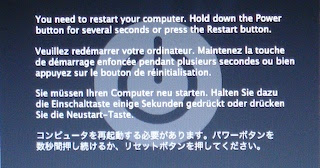
It's not a blue screen of death, it's a bit prettier. Only thing you can do is power-cycle your computer though.
This was caused by a bluetooth driver problem after a resume from a suspend. It probably didn't help that my other Windows PC was fighting the Mac for the mighty mouse connection :)
First I've seen - certainly not common.
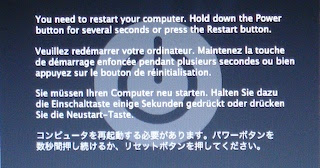
It's not a blue screen of death, it's a bit prettier. Only thing you can do is power-cycle your computer though.
This was caused by a bluetooth driver problem after a resume from a suspend. It probably didn't help that my other Windows PC was fighting the Mac for the mighty mouse connection :)
First I've seen - certainly not common.
Friday, May 11, 2007
Xee, The best photo browser on Mac: with apropos to ACDSee
[update 4-Mar-2008. Xee v2.0 fixes this problem, as pointed out in the comments below. Get the update here]
[update 7-Jan-2007. Xee still has a bug in Leopard with full-screen mode, but works fine windowed. If you need something to tide you over until this is fixed, Sequential is a good, simple photo browser.]
 Xee
Xee
[update 7-Jan-2007. Xee still has a bug in Leopard with full-screen mode, but works fine windowed. If you need something to tide you over until this is fixed, Sequential is a good, simple photo browser.]
I've been looking for an excellent, fast photo browser for Mac OS X that doesn't make you import your photos first. This is just a waste of disk space (especially if you're using a laptop). So the problem is to browse through thousands of photos on network, external or local volumes without any stuffing around. This is definitely the best I've found so far.
I really wanted something like ACDSee. Xee uses the Finder to choose the folder to browse. You can see thumbnails in that view if you set it (though it's not perfect). Once the first image has been selected Xee has all the features to quickly flick through a set of photos in a folder.
It's a universal binary and really, really fast probably because it uses OpenGL to render the images.
It also has customizable keyboard commands, which is an essential feature IMHO. It also has great full-screen and zoom support. The only feature it lacks (apart from thumbnails) is the ability to reassign the mouse scroll wheel to program functions but I'm sure they'll add it soon.
[Update, you can set the app to pan rather than progress through images in Preferences, General Tab, "Scroll wheel: {Browses images, Scrolls images}". Didn't see that! So that feature has been implemented. Now we just need mouse button allocation!]
It's incredible to me that Aperture doesn't allow a incremental zoom in their application - it's the most basic feature and the Loupe control and 100% zoom feature doesn't always cut it. They should really add that feature.
Download Xee here. There's a Google Code project on this as well and you can get the full source. You can then play with it in Xcode if you want.
It'd be nice to see a fast thumbnail generator so you don't have to rely on the Finder to browse but traditional implementations of this have been very, very slow and introduced high overheads with the database management. ACDSee has spent a lot of time making this aspect of their application fast but don't do a modern Mac version. The older version for Mac isn't worth trying - it's only for PPC and obviously very early code.
So from all the Mac users, thanks for this great application.
Wednesday, May 09, 2007
Review: 13 Mac OS X Password Managers, two that don't suck
[Added 6 more password managers thanks to user feedback]
Nobody wants to have their online accounts stolen. This article reviews 20 password managers for my requirements. Only four of them got a good grade so there's room for improvement. Firefox will happily show any user sitting at your computer all your web site passwords unless you secure it (and has had security vulnerabilities in 2.0.0.2 - fixed in 2.0.0.3).
But first, some tips to maintain the higher level of security. This advice depends on your paranoia level and how much you want to avoid identify theft and scams.
For the average user, good security usually means strong passwords, using different passwords for different sites ... and other measures such as:
What makes a good password?
There are plenty of sites about the place that can tell you about the quality of passwords as a function of recovery speed. Basically, you should use upper and lower case, you should include digits and some punctuation/symbols, your password should be at least 10 characters long, better to be 12 to 16 and contain no dictionary words. (Although apparently windows passwords should not be 14 characters). You should have different passwords for different sites. You should never leave a password set to the default. Never write passwords on post-its.
You can also try using a pronounceable password generator like Xyzzy. This isn't perfect but it's one way to remember moderately complex passwords. It runs on Windows and Mac.
My OS and/or browser remembers passwords for me!
Most browsers will remember your password for you if you let them. I don't like this feature and recommend against it. Like the dark side of the force, this feature can be very tempting as it is so easy but introduces a couple issues that you have to be aware of:
Firefox has a good friend in Google who developed BrowserSync that will synch your bookmarks, passwords, cookies and history on any firefox browser that has the plug-in installed. HIGHLY recommended.
Also, for Firefox users: Firefox -> Preferences, Security Tab, Show Passwords, Show Passwords ... exposes passwords!!! Not many people know this, but now you do. This also works on the Windows and Linux versions of Firefox as well and is the default setting unless you change it ... so if you insist on having Firefox storing your passwords then tick the "Use a master password" setting and set that master password!
I was turned off browser password storage back in the early days of Opera, where it stored certain passwords in clear text files. I'm sure they don't do that now.
Keychain access is awesome for all sorts of OS related items but lack convenience and features of most of the password managers listed below. Obviously Keychain is part of the solution for OS X but would be a discussion all by itself and this article is already way too bloated and still terse.
Authentication questions.
Often a site will have questions that you have already pre-answered that will identify you if you forget your password. Things like “what town were you born in?” and such. These sort of questions will allow an attacker who has some knowledge about you to get into your account. Also, if the hosting site is hacked then this question and answer may be exposed to the hacker which gives them more information about you. My suggestion is to lie in a random way. For the “what town were you born in?” question, just make up a password unique to that site and use that as the answer "jgdalpitwburg".
So, now you have strong passwords for all of the web sites you visit ... how do you remember them all? Well the answer is – you most likely can't. You need some sort of password manager.
Password managers expose you to another set of problems:
I would not use a password manager that exposes your password as part of the normal procedure to open the associated web site. This means that anyone with you can see the password, which makes the password manager a security hazard rather than a security aid. I was shocked at how many of the password managers actually did this.
Of the 20 password managers that I looked at, I found that only four were good (5/5) and two more were worth considering (4/5). Two of the 20 were from web sites that were so dodgy-looking that I was afraid to install the software. Note “My rating” is purely subjective and based on my requirements. The “Notes” column is far from comprehensive but gives a guide to notable things that struck me as I was looking at the software.
Nobody wants to have their online accounts stolen. This article reviews 20 password managers for my requirements. Only four of them got a good grade so there's room for improvement. Firefox will happily show any user sitting at your computer all your web site passwords unless you secure it (and has had security vulnerabilities in 2.0.0.2 - fixed in 2.0.0.3).
But first, some tips to maintain the higher level of security. This advice depends on your paranoia level and how much you want to avoid identify theft and scams.
For the average user, good security usually means strong passwords, using different passwords for different sites ... and other measures such as:
- avoid responding to instant messaging/email phishing scams
- don't believe that you have won a lottery or that you can help some African smuggle millions out of his country,
- don't run anything on your computer except software you have specifically intended to install,
- never buy anything from spammers, anything that comes from non-family oriented image sites is always infested with nasties than the girls themselves would have
- NEVER open email attachments from anyone except for items you have specifically requested (this means you do NOT open the joke file that your friends have just sent you)
- have anti-virus and anti-spyware installed
- have your computer behind a NAT router and/or install a software firewall.
What makes a good password?
There are plenty of sites about the place that can tell you about the quality of passwords as a function of recovery speed. Basically, you should use upper and lower case, you should include digits and some punctuation/symbols, your password should be at least 10 characters long, better to be 12 to 16 and contain no dictionary words. (Although apparently windows passwords should not be 14 characters). You should have different passwords for different sites. You should never leave a password set to the default. Never write passwords on post-its.
You can also try using a pronounceable password generator like Xyzzy. This isn't perfect but it's one way to remember moderately complex passwords. It runs on Windows and Mac.
My OS and/or browser remembers passwords for me!
Most browsers will remember your password for you if you let them. I don't like this feature and recommend against it. Like the dark side of the force, this feature can be very tempting as it is so easy but introduces a couple issues that you have to be aware of:
- Backup of passwords - your hard drive could crash at any time. Maybe right now!
- Anyone with access to your browser when you are away from the keyboard will be able to access all of your sites - do you lock your machine?
- You will be unable to use the protected websites when you're away from your beloved password enabled browser.
- How does your browser protect your passwords?
- How vulnerable are these stored passwords to web script attacks?
- What about passwords for things other than the web - eg: encrypted documents.
- I will kill a kitten for every person I find using this feature.
Firefox has a good friend in Google who developed BrowserSync that will synch your bookmarks, passwords, cookies and history on any firefox browser that has the plug-in installed. HIGHLY recommended.
Also, for Firefox users: Firefox -> Preferences, Security Tab, Show Passwords, Show Passwords ... exposes passwords!!! Not many people know this, but now you do. This also works on the Windows and Linux versions of Firefox as well and is the default setting unless you change it ... so if you insist on having Firefox storing your passwords then tick the "Use a master password" setting and set that master password!
I was turned off browser password storage back in the early days of Opera, where it stored certain passwords in clear text files. I'm sure they don't do that now.
Keychain access is awesome for all sorts of OS related items but lack convenience and features of most of the password managers listed below. Obviously Keychain is part of the solution for OS X but would be a discussion all by itself and this article is already way too bloated and still terse.
Authentication questions.
Often a site will have questions that you have already pre-answered that will identify you if you forget your password. Things like “what town were you born in?” and such. These sort of questions will allow an attacker who has some knowledge about you to get into your account. Also, if the hosting site is hacked then this question and answer may be exposed to the hacker which gives them more information about you. My suggestion is to lie in a random way. For the “what town were you born in?” question, just make up a password unique to that site and use that as the answer "jgdalpitwburg".
So, now you have strong passwords for all of the web sites you visit ... how do you remember them all? Well the answer is – you most likely can't. You need some sort of password manager.
Password managers expose you to another set of problems:
- someone who can crack your password manager will have all of your passwords and access to everything.
- give your password manager a really strong password to open (this can be open to a keylogger attack though - a combination of GUI-based input can help).
- choose a password manager that uses good encryption and has a good security model.
- you won't be able to access your sites unless you have the password manager with you.
- remember the passwords to the most important sites (eg: webmail). The Xyzzy application might help (see above).
- have the encrypted data file available online.
- choose a password manager that can link to a mobile device, or export to text file that you can encrypt on your PDA.
- remember the passwords to the most important sites (eg: webmail). The Xyzzy application might help (see above).
- if you lose your password manager data then you won't be able to access anything.
- back up your data. You MUST do this anyway.
- password required to open password manager. if it uses a keylogger-safe method, even better.
- do not expose password at any time, only password out is copied to buffer to allow pasting into fields.
- auto lockout : timeout (duration configurable in prefs) that closes password manager or requires re-entry of password.
- clear buffer (if still contains the password) after n seconds.
- export of data in encrypted form for backing up.
- export of data in plain text for ... whatever use (to PDA).
- autofill web forms
- logging of activity. Logs not available from any menu item - just log file location specified in the documentation.
- take an isight photo at the beginning of each session of activity (limit of n images set in prefs)
I would not use a password manager that exposes your password as part of the normal procedure to open the associated web site. This means that anyone with you can see the password, which makes the password manager a security hazard rather than a security aid. I was shocked at how many of the password managers actually did this.
Of the 20 password managers that I looked at, I found that only four were good (5/5) and two more were worth considering (4/5). Two of the 20 were from web sites that were so dodgy-looking that I was afraid to install the software. Note “My rating” is purely subjective and based on my requirements. The “Notes” column is far from comprehensive but gives a guide to notable things that struck me as I was looking at the software.
| Software | Cost $US | My rating | Notes |
| PasswordWallet | $20 | 5/5 | + never exposes password + heaps of features + autotyping (clever) + synch with PalmOS device |
| 1Passwd | $30 | 5/5 | - exposes password on edit - auto lock tied to keychain access - expensive + excellent autofill + wonderful memorising of forms + Palm + Excellent Export/Import |
| PasswordVault | free / $15 | 5/5 | - free limits to 15 entries - expose password with click in edit mode + funky interface, skinable + mac + windows + linux versions + great export options |
| Yojimbo | $39 | 5/5 | - very expensive - no launch URL - no auto lock + password req to copy/view password + excellent documentation + feature rich + more than a password manager + very slick |
| Password repository | $25 | 4/5 | - exposed by button. - butt ugly. - expensive. - lacking features. + file handling. + good documentation. |
| Vault | $5 | 4/5 | - limited prefs, features. - no auto lock. - no auto clear buffer. - no export ... but obvious data file. + never exposes password. + simple interface. |
| info.xhead | $15 | 3/5 | - exposes password on entry/edit. - buggy exposure of password. + autofill web sites (clever). + funky interface. + lots of features. |
| PasswordPlus | $30 | 3/5 | - exposes password on edit or via show click in view - expensive - doesn't auto open URLs + Good documentation + OS X/Windows/Palm OS. |
| KeyMinder | $20 (£10) | 3/5 | - exposes password on click - unknown preferences (have to register) - no auto lock + OS X/Windows |
| AutoID | $5 | 2/5 | - exposes password on entry/edit. - butt ugly. + autofill web sites (clever). + option to hide password, but still exposed on dbl click. |
| iSafe Lite/Pro | free / $20 | 2/5 | - exposes password as you copy. - doesn't export. - no preferences. - no copy password to buffer. - poor documentation. - time out is fixed time ignores activity. + encrypts docs. |
| Wallet | $15 | 2/5 | - exposes password - clunky interface + autofill |
| KeePassX | Free | 2/5 | - expose password on click - no launch URL - no auto lock - buggy conversion to OS X - no help (probably a URL function) + Linux/KeePass:Windows/Palm |
| SafePlace | $10 | 2/5 | - exposes password to copy it. - no preferences. - butt ugly. - data file location? |
| Pastor | free / donate | 2/5 | - exposes password mouse-over - clunky interface |
| PasswordMaster | $10 | 2/5 | - exposes passwords by default. + pref option to hide passwords. - pref doesn't hide entry of password. - doesn't force password encryption of data! |
| DataGuardian | $20 | 2/5 | - exposed by click. - butt ugly. - totally undefined initially. - ugh, fricken waste of time. + very configurable. |
| WebConfidential | ~$27 (20Euro) | 2/5 | - exposes password on mouse over - expensive - butt ugly + autofill - very cool! + excellent net application integration + OS X/Windows/Palm OS |
| SecureNotes | $30 | *1/5 | - expensive. - site looks dodgy, example of downloading movies. (*did not install it) + can store files. |
| KeyMaster | free / donate | *1/5 | - exposes password - weak description, dodgy (*did not install it) |
Sunday, February 11, 2007
Make Safari load pages faster?
Top tip from Digg but easily done via the terminal by just typing (close Safari first)
defaults write com.apple.Safari WebKitInitialTimedLayoutDelay 0.25
The "Dugg" article wants you to download and install some software which does this and a number of other things, but you have to pay for the software while the above command is free to use.
Check out how fast the pages load. Seems faster? If you're happy and like to remain happy then stop reading here.
Apparently the effect is not real. A blog post from the alleged Safari developer claims that this option is no longer used by anything. So they left the option in the plist file to deceive people, or backward compatibility, or maybe they are just lazy.
So I tested the option by setting the delay to 1.0 and then 6.5 ... and there is no perceptible difference on the handful of pages I tried (some large and slow, some small and fast). Bugger. All the testimonials on the original digg article where people are so happy that their browser is running faster are apparently just a placebo effect. Surprising that nobody actually did benchmarks.
Yes, I use Safari. I tried using Firefox a while back on my old G3 (with OS X installed) and it didn't understand right and middle clicks properly (it does now). I configured Safari to function the way I wanted and found I didn't really miss any particular feature that Firefox had except advertisement blocking, but thanks to Pimp My Safari I have all that I think I need with Safari. I must say it will be a shame when I let my .Mac account expire (too expensive); I like the bookmark synchronising feature. I might switch back to Firefox at that stage and use Google's BrowserSync.
defaults write com.apple.Safari WebKitInitialTimedLayoutDelay 0.25
The "Dugg" article wants you to download and install some software which does this and a number of other things, but you have to pay for the software while the above command is free to use.
Check out how fast the pages load. Seems faster? If you're happy and like to remain happy then stop reading here.
Apparently the effect is not real. A blog post from the alleged Safari developer claims that this option is no longer used by anything. So they left the option in the plist file to deceive people, or backward compatibility, or maybe they are just lazy.
So I tested the option by setting the delay to 1.0 and then 6.5 ... and there is no perceptible difference on the handful of pages I tried (some large and slow, some small and fast). Bugger. All the testimonials on the original digg article where people are so happy that their browser is running faster are apparently just a placebo effect. Surprising that nobody actually did benchmarks.
Yes, I use Safari. I tried using Firefox a while back on my old G3 (with OS X installed) and it didn't understand right and middle clicks properly (it does now). I configured Safari to function the way I wanted and found I didn't really miss any particular feature that Firefox had except advertisement blocking, but thanks to Pimp My Safari I have all that I think I need with Safari. I must say it will be a shame when I let my .Mac account expire (too expensive); I like the bookmark synchronising feature. I might switch back to Firefox at that stage and use Google's BrowserSync.
Friday, December 15, 2006
9 apps $49 including Delicious, Newsfire, Textmate @ MacHeist
Visit MacHeist - you can get 9 applications for US$49 plus a percent of that goes back to charities you can nominate.
It's a good deal - so support indie software developers donate to well-respected charities and get some great software.
The list includes Delicious Library, TextMate and Newsfire which by themselves brings you out ahead...
Plus, they're up to $93,000 donated to charity - if they go to $100,000 in the next 2 days everyone gets TextMate free...
[Thanks to Simon for the tip...]
It's a good deal - so support indie software developers donate to well-respected charities and get some great software.
The list includes Delicious Library, TextMate and Newsfire which by themselves brings you out ahead...
Plus, they're up to $93,000 donated to charity - if they go to $100,000 in the next 2 days everyone gets TextMate free...
[Thanks to Simon for the tip...]
Dell vs Apple
We went ahead and purchased our laptops. I went for the cheaper option of the Apple MacBook Pro, the statistician likes red, and went for the Dell XPS M1710. Orders were placed at exactly the same time. Apple replied to me immediately via email saying they had received my order and I should expect the laptop in 6 days. Dell responded a week later with no delivery date. In fact they responded three times in quick succession, each time with the same order, just the laptops specs rearranged and never a delivery date. Odd. Well the day before we had the first response from Dell, I had already received my MacBook Pro from Apple. The statistician was upset that she hadn't received her M1710 when my Mac appeared, and we sent two queries to Dell over the next week that went unanswered.
The 17" MacBook Pro is stylish beyond what I deserve! The first thing I noticed after opening the sweet box of joy was how thin the notebook is. The quality of the build, the backlit keys, the richness of the speakers, understated and neat. Compared to the M1710 which appeared quite garish with all of its red glowing lights. The M1710 was much thicker although they both feel about the same weight.
After having set up Parallels and transferring across all of my old system smoothly, I began to feel just how nice the MacBook Pro is to use. I definitely do miss the individual PgUp, PgDn, Home, End keys, and would really like to have a Del key (rather than Fn + Delete). But as users have said: you get used to the combinations.
Note, that I have parallels running on my iMac but had never installed the "Parallels Tools" because (a) I didn't know they existed, and (b) I don't use parallels on my iMac that much. But I use Windows/Parallels on my MacBook a LOT and had a bit of frustration with copy and paste between the two environments ... until I installed the "Parallels Tools" ... Joy! Very easy to find and install, and makes Paralllels so much more useful.
Eventually, 10 days after I received my MacBook, we get a response from Dell, but only after I sent a final email to our contact and Cc: his boss, stating that our statistician was considering a change to Apple if Dell couldn't get their product shipped. The Dell equipment was already on the way and turned up within three days from Dell's reply.
We had ordered a Dell XPS M1710 and a 30" Dell monitor. Oh baby this is one sweet monitor. I thought 24" was huge but the 30" monitor makes 24" look way smaller than this difference between them sounds. Our contact at Dell assured us that the XPS M1710 would work with the 30" monitor at full resolution. In fact, the specs of the graphics card say this is indeed the case. However the laptop does NOT support the full resolution or, in fact, any resolution above 1280x800 on the 30" LCD monitor. Not good when we were promised the full resolution of 2560x1600. Dell support knew about this problem, but apparently the sales staff do not. Our statistician was livid.
To add to this pain, I attached my Apple MacBook Pro to the Dell 30" monitor ... and it just worked. Sweet mother of God how gloriously it worked. 2560x1600 on the 30" and 1680x1050 on the local 17" LCD. Words fail to describe the joy of that big screen on my desk with OS X spread out over the place. I want one.
So let me state this again: the top of the line Dell XPS laptop does not support the top of the line Dell 30" LCD screen. But the Apple MacBook Pro did.
I am producing so much smug right now.
The 17" MacBook Pro is stylish beyond what I deserve! The first thing I noticed after opening the sweet box of joy was how thin the notebook is. The quality of the build, the backlit keys, the richness of the speakers, understated and neat. Compared to the M1710 which appeared quite garish with all of its red glowing lights. The M1710 was much thicker although they both feel about the same weight.
After having set up Parallels and transferring across all of my old system smoothly, I began to feel just how nice the MacBook Pro is to use. I definitely do miss the individual PgUp, PgDn, Home, End keys, and would really like to have a Del key (rather than Fn + Delete). But as users have said: you get used to the combinations.
Note, that I have parallels running on my iMac but had never installed the "Parallels Tools" because (a) I didn't know they existed, and (b) I don't use parallels on my iMac that much. But I use Windows/Parallels on my MacBook a LOT and had a bit of frustration with copy and paste between the two environments ... until I installed the "Parallels Tools" ... Joy! Very easy to find and install, and makes Paralllels so much more useful.
Eventually, 10 days after I received my MacBook, we get a response from Dell, but only after I sent a final email to our contact and Cc: his boss, stating that our statistician was considering a change to Apple if Dell couldn't get their product shipped. The Dell equipment was already on the way and turned up within three days from Dell's reply.
We had ordered a Dell XPS M1710 and a 30" Dell monitor. Oh baby this is one sweet monitor. I thought 24" was huge but the 30" monitor makes 24" look way smaller than this difference between them sounds. Our contact at Dell assured us that the XPS M1710 would work with the 30" monitor at full resolution. In fact, the specs of the graphics card say this is indeed the case. However the laptop does NOT support the full resolution or, in fact, any resolution above 1280x800 on the 30" LCD monitor. Not good when we were promised the full resolution of 2560x1600. Dell support knew about this problem, but apparently the sales staff do not. Our statistician was livid.
To add to this pain, I attached my Apple MacBook Pro to the Dell 30" monitor ... and it just worked. Sweet mother of God how gloriously it worked. 2560x1600 on the 30" and 1680x1050 on the local 17" LCD. Words fail to describe the joy of that big screen on my desk with OS X spread out over the place. I want one.
So let me state this again: the top of the line Dell XPS laptop does not support the top of the line Dell 30" LCD screen. But the Apple MacBook Pro did.
I am producing so much smug right now.
Monday, October 30, 2006
MacBook Pro better value than Dell or HP
I have been given the task to get a couple of the highest powered laptops I can for some researchers I work with. Fortunately I can get education pricing from all the major manufacturers and my University has negotiated special pricing on top of that. I approached each of the companies that we deal with and asked for 2.33GHz Core 2 Duo laptops with 2Gig of RAM and 17" screen. The following is a list of the laptops and prices that I received. The Toshiba dealer I approached said that Toshiba Australia don't sell Core 2 Duo laptops at this stage.
Surprisingly Apple comes out as the best value. There are some differences between the systems that may or may not worry you, such as hard drive speed, size, graphics speed (if you are a gamer), screen resolution etc.
What does worry me is the lack of Home/End/PgUp/PgDn keys. I do a lot of code editing and frequently use these keys. Before investing in the system I am going to have to be sure that I can comfortably and quickly navigate around a document. I should also mention that the 7200rpm hard drives are very interesting - and I would like to benchmark the difference with some of our statistical analysis software. Dell and Apple mentioned that they could install the 7200rpm drives. Do 7200rpm drives have heat or reliability issues?
Just confirming that all prices are in Australian dollars and have the educational discounts offered by the respective companies (usually available to institutions, staff and students).
Surprisingly Apple comes out as the best value. There are some differences between the systems that may or may not worry you, such as hard drive speed, size, graphics speed (if you are a gamer), screen resolution etc.
| $4,585 | $4,068 | $4,912 | $3,871 | |
| Company | Dell | HP | HP | Apple |
| Model | M1710 | nx9420 | nw9440 | 17"2.33 |
| CPU | T7600 | T7600 | T7600 | T7600 |
| CPU Speed | 2.33GHz | 2.33GHz | 2.33GHz | 2.33GHz |
| RAM | 2G | 2G | 2G | 2G |
| HDD | 120G (5400) | 100G (7200) | 100G (7200) | 160G (5400) |
| DVD Write | DL | DL | DL | DL |
| Display Size | 17" wide | 17" wide | 17" wide | 17" wide |
| Display Res | 1920x1200 | 1440x900 | 1920x1200 | 1680x1050 |
| Weight (kg) | 4 | 3.36 | 3.4 | 3.1 |
| Battery | 80Whr | 68Whr | 68Whr | 68Whr |
| Grf Make | NVidia | ATI | NVidia | ATI |
| Grf Model | 7900GS | X1600 | FX 1500M | X1600 |
| Grf RAM | 256M | 256M | 512M | 256M |
What does worry me is the lack of Home/End/PgUp/PgDn keys. I do a lot of code editing and frequently use these keys. Before investing in the system I am going to have to be sure that I can comfortably and quickly navigate around a document. I should also mention that the 7200rpm hard drives are very interesting - and I would like to benchmark the difference with some of our statistical analysis software. Dell and Apple mentioned that they could install the 7200rpm drives. Do 7200rpm drives have heat or reliability issues?
Just confirming that all prices are in Australian dollars and have the educational discounts offered by the respective companies (usually available to institutions, staff and students).
Saturday, September 30, 2006
Using iPhoto to resize photos
It isn't immediately obvious how you get photos out of iPhoto for use with other applications, let alone resize them. I didn't think to look in Export for this feature.
Select the album or images within an album you want to export then select File | Export.

You'll be presented with this dialog - just choose "Scale images no larger than" and type in a width or height. It will preserve the best aspect ratio for each photo.
You can also choose the QuickTime tab to export photos to a QuickTime slideshow as well.
iPhoto is not without its trials but this is a good feature. There just needs to be a button to do this so it's more obvious.
Select the album or images within an album you want to export then select File | Export.

You'll be presented with this dialog - just choose "Scale images no larger than" and type in a width or height. It will preserve the best aspect ratio for each photo.
You can also choose the QuickTime tab to export photos to a QuickTime slideshow as well.
iPhoto is not without its trials but this is a good feature. There just needs to be a button to do this so it's more obvious.
Tuesday, September 12, 2006
Apple did employ the coverflow guy (or at least his software)
It seems Apple did like the coverflow product - and even kept it's name while integrating into iTunes (must have read my post :). Now it seems clear why the Coverflow stand-alone software only worked until September - in time for the big Apple iTunes 7.0 release. You can see Steve Job's keynote "It's Showtime" on Quicktime on the Apple site.
Congratulations on a great product - and on Apple recognising it.
Congratulations on a great product - and on Apple recognising it.
Monday, September 11, 2006
First top 10 Mac OS X applications (alright maybe a few more)

Coverflow

I can't say enough good things about Coverflow. It's simple, elegant and intuitive and provides the best GUI front-end to an application I've seen. You can flick through your album art fast and search with a few keystrokes. Apple should employ this guy. With the new animation framework Apple is developing, I'm sure this sort of app will become common-place after the OS X 10.5 Leopard is delivered but you can have this slick interface free (it's time limited though so try it out now!)
Download one of the widgets that collects your album art (like Amazon Album Art) to complete you collection.
Now if only you could turn the CD around and see the tracks :)
Download one of the widgets that collects your album art (like Amazon Album Art) to complete you collection.
Now if only you could turn the CD around and see the tracks :)

Adium
 Growl
Growl
Adium is so well integrated into the Aqua interface it's a pleasure to use. You can sign in with all the major chat clients and it's feature list is comprehensive, even down to customisable alerts and Growl integration. It'll even read you your messages if you want or just amuse you with it's icon animation.
 Smultron
Smultron
 Smultron
SmultronApart from having the best icon, this text editor is feature-rich and easy to use. It's got syntax-highlighting and loads of other features like multiple document editing but mostly it integrates well with the Aqua interface and doesn't get in your way. Peter Borg, my compliments!
Of course, VIM is the best editor, but that's my bias and the learning curve is vertical so I wouldn't recommend that here :)
Of course, VIM is the best editor, but that's my bias and the learning curve is vertical so I wouldn't recommend that here :)
 Growl
GrowlGrowl publishes an event interface that any application can subscribe to. A huge number of applications provide hooks into Growl and expose application events. You take these events and customise the sort of on-screen notifications you want to see. It'll do sticky notifications too if you want to check them off and not miss them.

Firefox
If you're looking to move from Windows to Mac and feel at home, then Firefox fills that gap. It's got everything the Windows version has including the extensions framework that's become indispensible for me. Camino has adopted the aqua interface but it doesn't have extensions out of the box and I don't feel like hacking my browser. It's true, the forms screen controls suck under Firefox (they look their lickable best in Safari) but for a web browser I'd rather a pocket knife than a sabre. If I feel like browsing with style, I can always fire up Safari anyway to get my fix :)
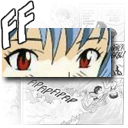
FFView
There's a yawning lack of a good, fast thumbnail-based photo browser on the Mac. iPhoto just doesn't cut it - I don't want to import everything in my photo collection (and with 10s of thousands of photos you wouldn't want to) - sometimes you just want to browse. This goes some way towards that goal. It's browsing interface could be better but the controls and keyboard shortcuts are comprehensive and customisable so this app is still in the dock. It was designed to view Manga comics easily but it works pretty well as a photo browser. I'm yet to find the equivalent of an ACDSee or FastStone Image Viewer on the Mac yet though.
VMWare will be available as a beta for the Mac later this year but Parallels is almost the same - in function and even looks (I won't call it a copy but it's so close). It runs all the Windows apps you'd want and can also act as a virtual machine for other OSs like Linux. Mostly, it just works fine but a couple of things bug me - it doesn't have USB 2.0 support yet and there's long delays when browsing the host drives through shared folders. However, for those Windows apps you want to run without having boot into Base Camp it's invaluable.
 iLife: iMovie HD
iLife: iMovie HDI've been looking for an application like this in the affordable price range for years. I'd pay the full cost of the iLife suite just for this application. I created an amazing video the first time in about an hour without looking at any sort of help file - it makes video editing simple, no mean feat. You can do video animation using built-in templates, drop photos in with professional-looking transitions and then burn it all to a DVD with iDVD nicely integrated with iMovie. Make sure you download MPEG Streamclip for those camera MPEG movie files that don't make it into iMovie - it lets you convert to DV or Quicktime MOV format with ease. Macs have trouble with the sound codecs on some MPEG files.
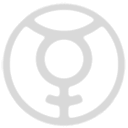
Quicksilver
Quicksilver is an application launcher with full application integration and scripting capabilities. It also allows you to bind AppleScript commands to a keystroke combination (see earlier post).
Its UI is polished and slick, with even the most mundane tasks like loading add-ins getting a spinning-cube effect. Nice.
Highly recommended - this joins Automator and AppleScript as a set of useful tools you can use to get immediate results without reading any documentation.
The iTunes current-playing track (quick popup) is a nice feature too.
Its UI is polished and slick, with even the most mundane tasks like loading add-ins getting a spinning-cube effect. Nice.
Highly recommended - this joins Automator and AppleScript as a set of useful tools you can use to get immediate results without reading any documentation.
The iTunes current-playing track (quick popup) is a nice feature too.
 iCal
iCaliCal is the built-in calendar application for the Mac. It's simple and good to use but the best thing is it will pull down and display your Google Calendar calendars and display them all on a single page. It'll even keep them updated every x minutes. It's pull only at the moment though - it'd be SO nice if it supported push back to Google Calendar as well. We'll just have to wait for Leopard for that :)
If you're a fan of Pacman, try this - it looks great and has Ms Pac man as well as interesting game levels.
It's always wise to back up and this free shareware app lets you dump your whole drive or part thereof to network or USB drive storage. It's easy to use and cheap to upgrade if you want to do incremental backups. This has saved my data through one DOA Macbook and a hard-drive upgrade. Now if Apple could get the restore working on their boot disk, I'd be even happier (see previous post).

I had to mention this. It isn't quite my cup of tea - I'm not quite retentive enough to use a USB bluetooth scanner (or maybe I don't have large enough collections) but I'll admit the idea is cool and the interface is very nice. If you have a large collection of CDs/DVDs/Books you lend out all the time, then this app lets you organise and browse in style.
Friday, September 08, 2006
Connecting to network shares with a click
It used to be a pain connecting to my common windows network shares. Now it's instant. Just use the Automator aproach in the picture below, save as an application and create a symbolic link on the desktop. You'll see the share mounted as long as you've saved the credentials in your keychain.


Refreshing Finder with the keyboard
Simon blogged about how to use a small piece of applescript to refresh the Finder window using an automator action.
Here's an extension to this functionality that makes it even better.
Take the existing applescript:
 Use the application Quicksilver to assign a trigger and key combination to the script and you can use something like "Command-R" to refresh the window - works beautifully.
Use the application Quicksilver to assign a trigger and key combination to the script and you can use something like "Command-R" to refresh the window - works beautifully.
You can find Quicksilver here (link: http://quicksilver.blacktree.com/).
Thanks to the original poster of the applescript: Eric "Heavyboots".
Here's an extension to this functionality that makes it even better.
Take the existing applescript:
tell application "Finder"Save this to a file in your ~/scripts folder under a name like "refresh.scpt".
tell front window
update every item with necessity
end tell
end tell
 Use the application Quicksilver to assign a trigger and key combination to the script and you can use something like "Command-R" to refresh the window - works beautifully.
Use the application Quicksilver to assign a trigger and key combination to the script and you can use something like "Command-R" to refresh the window - works beautifully.You can find Quicksilver here (link: http://quicksilver.blacktree.com/).
Thanks to the original poster of the applescript: Eric "Heavyboots".
Two finger scroll on the trackpad
I was a bit slow to find this one - so here's a quick tip. If you want to easily scroll through web pages or documents, just drag on the track pad with two fingers (if you have a Macbook). Simple and very effective. And it's smart enough to be reliable - no gesture-related false positives.
Oh, and you can also scroll sideways. Awesome.
[Update, thanks for the comment Anonymous. You can turn this on and off in the System Preferences. Just choose "Keyboard and Mouse", Trackpad tab and check "Use two fingers to scroll".]
Oh, and you can also scroll sideways. Awesome.
[Update, thanks for the comment Anonymous. You can turn this on and off in the System Preferences. Just choose "Keyboard and Mouse", Trackpad tab and check "Use two fingers to scroll".]
AVI no-sound problem solved today (finally)
[Proudly brought to you by: Doggie Go Go for iPad and iPhone]
No sound when trying to play back an AVI clip on your Mac? This could be the solution.
If you want to play back avi using quicktime that contain mp2 mpeg1, layer 2 audio (popular when encoding on windows using the divx format and common tools) then this app adds the necessary sound codec (a52).
Download the A52Codec as part of the Perian install and all those movies that played with no sound in quicktime will now work. It's a universal binary as well. I used to have to play these files with VLC (which is great for some file formats) but now you have the option with Quicktime too and they'll play in Front Row.
Fantastic - my movie experience going from Mac to Windows is complete.
The other amazing application I use to get some older mpeg1/mpeg2 movies from my camera into iDVD HD is Mpeg Streamclip. This also does "save-as" style converts to Apple Quicktime, H264 etc. Excellent application. I export my mpeg2 clips to DV format and the go into iDVD HD really well.
The A52Codec used to be available as a separate download - it's now part of the Perian development effort. Many thanks to the Perian team.
Thursday, September 07, 2006
Root on a Mac: sudo -s
I like a melodramatic MOTD when logging in. Here's apple's take when doing a sudo -s.
Nice :) Makes me feel like Frodo.
We trust you have received the usual lecture from the local System
Administrator. It usually boils down to these three things:
#1) Respect the privacy of others.
#2) Think before you type.
#3) With great power comes great responsibility.
Nice :) Makes me feel like Frodo.
Sunday, September 03, 2006
Don't even think about 512mb of RAM
When I first got my MacBook it had 512mb of RAM in it. This lets you run about 2 applications at once (maximum) and if you want to load 5000 photos into iPhoto, you can forget it - it just crashes.
I've since upgraded to 2 gig and never hit the memory limit. It's easy to consume over 1 gig though so 2 gig is highly recommended, especially for an operating system that is meant for media like OS X is.
And you have to buy the memory in pairs so it's probably better to upgrade when you buy the machine unless you want 2x256mb chips sitting around.
I've since upgraded to 2 gig and never hit the memory limit. It's easy to consume over 1 gig though so 2 gig is highly recommended, especially for an operating system that is meant for media like OS X is.
And you have to buy the memory in pairs so it's probably better to upgrade when you buy the machine unless you want 2x256mb chips sitting around.
Saturday, September 02, 2006
Restore broken on Intel Mac OS X 10.4.7
 Un-farking-believable!
Un-farking-believable!This is amazing news - you can't restore from the OS X boot disk if you own an Intel Mac.
Not because the feature isn't there, but because there's a bug. A bug! If there's any place you don't want bugs it's in the system restore.
Disk Utility should let you drag your destination device to the destination field but a screw-up in the mode of the list of devices renders them as a text list complete with copy/paste menus. So you can't drag and drop - it just does a multi-selection! (see image)
I thought I was going mad until the truth dawned on me - it's broken.
The work-arounds in the article are completely unsatisfactory. Apple should offer a replacement bootdisk for download that just contains Disk Utility at the very least.
I'm glad time machine has been created - that might make up for a stuff-up of this magnitude. I had to mount the disk and restore the Users and Applications manually under a different user to get around this (it was necessary after getting a replacement Mac when battery problems made it DOA).
[Note: You might be able to create your own boot disk and fix the Disk Utility app problem by visiting tuaw.com and reading this post].
[Update 2: You can create an OS X install disk by creating a DMG from the OS X install disk using Disk Utility, remove unnecessary files from the install disk image, then use Disk Utility to restore the smaller OS X Image to a DVD-sized blank sparseimage (just ignore the error 22 at the end). I updated the Disk Utility as part of the process and before booting on the new boot disk - it still failed as above. So this process isn't worth doing and there isn't a way to do a restore. Over to you Apple...]
Subscribe to:
Posts (Atom)



